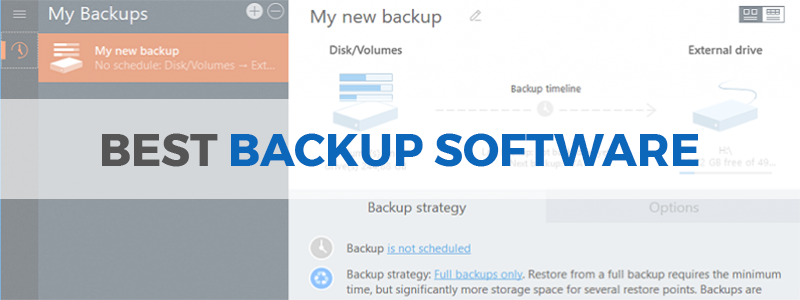
There’s an old saying circulating among the wisest of geek-world, and it goes something like this: “bad things” happen. And by that, people are usually referring to hard disks failing at the worst moment possible, not to mention security breaches, ransomware and who knows what other catastrophic events that may lead to one losing precious data, including terabytes of cat pictures. Hence today’s article is about the best backup software out there, with an emphasis on free or cheap stuff.
All jokes aside, backup software on one’s rig is just as important as, let’s say defrag software. Yes, we know, Windows and Linux have their own defrag-tools built into their systems. However, as we’ve already told you (multiple times), dedicated/third party software is orders of magnitude better and more feature-rich compared to OEM stuff, and that stands true for backup software, partition software and especially with cloning software. With all these in mind, let’s take a look at the basics of choosing the best backup software for your computer and then we’ll check out what the free market has to offer.
How to Choose Backup Software
Backup solutions are like prepping, as they’re a clear sign that you’re getting ready to deal with the worst-case scenario, i.e. a hard drive crash, whether we’re talking about “civilians” or business users. Since losing important data is, let’s say unpleasant, backup software was invented, and yes, we’re aware of the existence of cloud backup solutions, like One Drive or Google Drive; however, to put it simple, it’s not ideal to keep sensitive data on someone else’s servers.
As a relatively safe alternative, you could keep an encrypted archive in the cloud, and another one on your own personal hard-drive locked in a bank vault in Switzerland. Because yes, redundancy is the name of the game in backup-software-world, and since external hard drives are dirt cheap nowadays, let’s focus on that for a moment. Here’s what to look for in backup software:
There are basically two types of backup software: file-based and imaging-based. If you want to be able to restore a computer’s system from scratch, with the OS, apps and everything all installed, up and running, you’ll require an imaging-based software or an imaging tool. A file-based backup software targets files. Imaging tools will basically photograph the contents of your HDD, hence you’ll require an internal/external HDD or a NAS to store your data.
On the other hand, file-backup software requires less extra storage. The best of both worlds is hybrid backup software, a beast that offers both file backups and imaging features; the cherry on top is an automatic back-up on cloud, i.e. every time you add files on your device, they’re automatically uploaded into the cloud, again, for redundancy reasons. Encryption options are also important if we’re talking sensitive stuff, but after all’s said and done, it’s up to you to decide what software has better functionality, not to mention affordability issues.
Here comes the meat and potatoes of today’s article, stay tuned:
Best Backup Software
Acronis True Image
Setting the Standard

Acronis True Image is the backup software to beat if you’re into this racket; to put it another way, think Apple’s Time Machine meets Windows Recovery and they have a blue-eyed baby named Acronis. We’re only kidding, but this is the grandfather of backup software, and that’s obvious if you’re researching the internet a little bit. Incidentally, that’s why we chose to review it first, as True Image is a complete cyber protection solution for both home and enterprise users, which combines cutting edge backup technology with anti-malware solutions to safeguard your precious data, systems, apps and whatever from basically any catastrophic scenario Alex Jones could concoct.
Acronis True Image has a lot to offer, including comprehensive mirror-imaging, all in one recovery drives and even disk cloning, and you can retrieve your data from any device/from anywhere in the world, as it also offers cloud backup integration. That means you can securely sync and share your stash without fear of internet pirates, as True Image comes with AI software that is able to stop cryptojacking and ransomware in real-time.
- powerful and maybe the fastest backup solution in the world
- user-friendly
- comes with comprehensive backup software suite and imaging utility
- features archival and sync functionality
- can clone disks
- offers full system backup including operating system, programs, settings etc.
- ransomware/cryptojacking protection
- offers cloud integration
- comes with literally every backup option in the world (Clone, Restore and Universal Restore)
- includes full-disk-image cloud backups
- great choice for power users
- it’s not free
- heavy on resources
AOMEI Backupper
The Best Free Backup Software

Speaking of having a backup solution for everything important in your life, I am writing this using my smartphone’s mobile internet, and this time we’re reviewing AOMEI Backupper, which is quite famous in geek world. AOMEI is a big name in the industry, just like Acronis, and their Backupper only works on Windows machines, which means something like 90% of PCs and laptops worldwide. Okay, we are making that number up, but the point is, if you’re not a Windows user, scroll down to our next choice.
Now, even if the Backupper is a Windows-only deal, it still offers a lot of bang for the buck, and yes, there’s freeware available, don’t worry. If you want to get the fully-featured bundle, you’ll have to upgrade to Pro/Workstation versions, which obviously are paid-for deals. However, the free edition is more than enough for the average Joe Digital, as it makes for a comprehensive all in one data protection/disaster recovery solution. AOMEI is more than a data backupper/restorer software though, as it also allows you to take a snapshot of a given image on your HDD and to clone it later to another SSD/HDD or whatever device.
Basically, AOMEI Backuper is a comprehensive software bundle which allows both backing up your Windows system or just your essential files.
- excellently designed user interface
- straightforward and easy to use software
- free version available
- comprehensive ransomware protection
- various backup types
- offers data backup in cloud
- automatic backup support
- features automatic file syncing, image merging, partition/whole system backup
- you can clone disks or images
- single or multiple file backups
- PXE Boot Tool
- light on resources
- developed in China (just kidding)
EaseUS Todo Backup Free
Intuitive Freeware for Your PC

Speaking of best backup software, EaseUS Todo Backup Free comes to mind almost instantly, that if you know a thing or two about the niche. So, what is it? Well, to make it real simple, EaseUS Todo Backup is a popular freeware tool which helps users to protect their precious data via automatic backups. Sounds pretty cool, huh? Free and automatic, this is absolutely awesome. Here’s how it works: with just a few clicks, as everything is focused at keeping it simple, you can achieve full data protection by either recovering a backup of your OS or restoring it on a new HDD/SSD (whatever hardware you have).
The best thing about EaseUS Todo Backup is that it doesn’t require tech knowledge to exploit it at its full potential, and that’s kind of rare nowadays. Basically, this well-designed freeware comes with comprehensive backup tools in its free edition, i.e. it’s perfect for protecting partitions, files, or disks/the entire system if that’s your cup of tea. Moreover, EaseUS Todo Backup can clone your drive if you’re looking to upgrade, or clone your classical HDD to a lightning-fast SSD for better performance. There’s also a recovery tool which comes handy if you’re plagued with ransomware, or if your system crashes unexpectedly.
- extremely well-designed freeware for the masses
- offers comprehensive and flexible backup solutions, i.e. disk/system/file/partition
- can clone disk/system/partition
- recovery tool available in the free option
- intuitive features
- automatic backup support for OS drive, files/folders and/or whole drives
- easy to use restore function
- comes with a bunch of very useful Pre-OS tools without using a disc or flash drive
- works on Windows and Mac
- offers cloud backup, file-level and image-level email back-up, system back-up
- features backup encryption with a personal encryption key
- some of the important features are missing in the free version
PARAGON Backup & Recovery Free
Free and Well Designed

As the name suggests, this is a standalone and completely free backup software which gets the job done without drama. So, here’s what it can do, since you asked: first, it can create backups of your entire Windows OS, if one so inclined, or of partitions and/or individual files. If so required, data will be restored in a jiffy in WinPE, hence common disasters like hard disk failure or the familiar BSODs are going to become a thing of the past, that if you’ll choose Paragon as your digital guardian angel.
Keep in mind that all these features are completely free of charge in an easy to use and intuitive piece of software which has over 6 million users (no kidding either).
- completely free
- well designed and easy to use interface
- features disk backup, differential backup, incremental backup and WinPE based recovery media
- excellent Windows 10 support
- supports different container types like Paragon Image (pvhd), VMWare image, Microsoft Virtual PC image, or Microsoft Hyper-V image
- you can protect your data via password/encryption
- comes with all major features required by home users
- supports automated backups
- flexible restore
- rescue disk creator
- only works on Windows OS
Ashampoo Backup Pro 14
Excellent Backup Solution for Windows

Speaking of fast and painless backup software for Windows, Ashampoo Backup Pro 14 comes to mind. The latest version retails for $50 per PC (if not on sale) and it makes for an excellent imaging solution for people who are not ready to spend a fortune on backup software.
Basically, Ashampoo does 90 percent of what Acronis does, which means the company has taken the middle path in regard to imaging solutions, i.e. this is a compromise of sorts for people low on budget looking to solve their problems at a palatable price.
To give you a hint about the new features in Ashampoo Backup Pro 14, we must tell you about cloud storage capabilities, which means that your data will be stored remotely, and even if disaster strikes, you’ll be just fine, or at least your data will if not you. Tech support is top notch, and that’s a strong incentive to buy data imaging software instead of relying on freebies.
Moreover, the backup engine was completely overhauled, as in now it’s better than ever, and there’s a new automatic verification of backups for extra safety. Ashampoo Pro 14 comes with powerful scheduling options, it’s easy to use, reliable, and can perform disk, partition or full system image backups, as well as incremental file and image backups, thus saving space and time.
- Well-designed UI
- Easy to use
- Easy to recover
- Good value for money
- Good encryption/compression support
- Email-based reports
- Cloud storage
- Hard to criticize this one
Genie Backup Manager Home
Light yet Powerful

When everything else fails, just go rub some old lamp in your attic and if you’re lucky, Genie Backup Manager will show up to save the day. Seriously speaking, this backup software suite is pretty interesting, as it ticks all the important boxes in our list; first, it’s very flexible, as it offers 3 backup types: full, incremental and mirror. Then, there’s an automated backup scheduler, and, very important, you can backup your precious data to literally any type of media.
And we mean that seriously, as Genie Backup Manager works flawlessly with external/local/FTP/FTPS, network, DVD, CD or Blu-ray storage. If you’re not impressed yet, there’s also a Disaster Recovery module which protects your whole system, and you’ll even benefit from state of the art 128, 192 and 256-AES encryption for your documents, pictures, videos or whatever. ZIP password protection is also supported, and this Genie is so smart that it can backup encrypted HDDs/SSDs.
- comprehensive backup solution for home
- easy on resources
- features full-system images and incremental backup schemes
- supports encryption
- comes with 3 backup types
- powerful, flexible and easy to use
- can backup to local or remote mediums
- unlimited free plugins
- effective and reliable
- can create executable backups that run on any Windows PC to restore files
- can’t create emergency boot media on flash drives
NovaBACKUP PC
Excellent Tool for Windows

With a price tag of approximately fifty bucks, NovaBACKUP for PC is marketed as the number one backup software for Windows. So, to begin with the obvious, this backup software comes in a “paid-only” version aka an annual subscription model, but don’t worry, there’s a 15 day free trial available on their website if you want to take it for a test-drive.
Now, if you can put a price on the integrity of your data and that price is more than 10 cups of coffee, NovaBACKUP for PC makes for an interesting solution for security concerned people, as it will help you with virtually all backup issues, as it’s perfectly capable of creating full disk images or even network drive copies. On top of that, you’ll get state of the art internet-security and limitless customization options, at a decent price we might add. One of NovaBACKUP for PC’s fortes is security, as the default option is to never upload files to a remote server and doesn’t even connect to the internet, i.e. it’s built as fully local backup software.
If you want to make sure your data is safe from privy eyes, NovaBackup provides AES-256 encryption, yet, curiously enough, there’s no ransomware scanner in the picture. However, as far as backup software goes, you get all the important things: data backup, disk imaging features, powerful restoration features, anti-virus and, last but not least, a clean and intuitive interface.
- very customizable
- effective
- perfect for commercial/corporate use
- clean and quick backup process
- strong security
- capable of creating disk images
- lots of customization options
- feature-rich
- excellent help and support
- doesn’t work on Macs strangely enough
- no File Explorer integration
Cobian Backup
Great Freeware

Even if Cobian Backup is an underdog compared to our previous picks, if you’re looking for freeware with strong encryption to back up your precious data, well, this is it. At first glance, Cobian doesn’t have an eye-candy interface and looks simplistic, but even if it lacks in aesthetics, it makes up in terms of features and solid options. To begin with, Cobian allows you to engage in multiple backup jobs, and each of those can have different settings, such as different encryption, different location, different security settings etc.
Moreover, each of the respective jobs can be run automatically at its own schedule. Cobian also supports network backups and FTP, and considering that you get all these cool features for free, well…just go for it and thank us later.
- features full backup, differential backup, and incremental backup
- can backup data from FTP server, local drive, network folder, or external drive
- completely free, zero annoying ads
- strong encryption
- support for multiple backup jobs
- scheduled backups
- no built-in restore function
- customization rich
- command-line support
- dated interface
- the developer seems to be MIA
O&O DiskImage
Nice and Easy

Speaking of data backup for Windows only, here comes O&O DiskImage, now at its 14th generation. This backup software allows you to back up an entire machine, or single files if so required, but the nice thing is that you can use your PC during the process, which means that O&O DiskImage is relatively light on resources. Nothing to write home about, really, but it’s nice to know.
The rest of the deal is also an open and shut case: you’ll get drive imaging, file/folder backup, restoration, drive cloning, i.e. you get all your basis covered. What’s new in the 14th generation is the DiskImage To Go feature, which shields you from almost any disaster imaginable by creating a rescue boot medium with an image included, as well as support for VHDX (Virtual Hard Disk Format).
- easy to use interface
- backups and restores at a click of a button (literally)
- lots of customizable backup functions
- restores both drives and individual files
- good tech support
- incremental backup
- differential backup (only the changes)
- MIR function (system restore onto another drive)
- easy on resources
- integrated disk burner
- not as feature-rich as its competitors
FBackup
Simplicity Redefined

Here comes another freeware for Windows users, Fbackup respectively. If you’ve never heard of this one, don’t worry, it’s normal, but this little-known gem is excellent if you’re looking for highly functional freebies. There are two versions of Fbackup actually, the free one and the premium (paid for) Backup4all Professional, which means if you’re not happy with the “peasant” variety, you can cough up a few greens and you’ll become a made-man (or girl).
The free version though is more appealing, and it boasts over 4 million downloads; that’s most probably due to Fbackup’s clean and simple user interface, which takes you through the backup process smoothly and effectively, due to a friendly wizard-like creature who asks you where do you want to store the data (backup), what exactly do you want to backup, how to run it, when to run it and so on and so forth. Fbackup protects entire disks or files/folders via automated backup tasks, and includes password protection and compression, to help you save space.
- elegant no-nonsense and free backup software
- comes with all the necessary bells and whistles
- both freeware and paid versions
- backups on any local or network drive
- backups on external drives, including USB sticks
- capable of full and mirror backups
- gets updated regularly
- super easy to use
- Windows only
Backblaze
The Best Backup Software for Mac

Finally, last but not least, we present you with the future of backup solutions: Backblaze. We’re only kidding, but what makes Backblaze rather unique in this niche is that it makes for a B2 Cloud Storage solution, i.e. this is a data storage provider that offers 2 products: an Amazon like (S3) kind of deal, cloud storage that is, as well as computer backup via an online tool that works with both Mac and Windows, which is kind of cool.
All your data will be saved offsite at Backblaze’s data centers, as the service is pretty much focused on businesses and high-end users. Backblaze offers unlimited file sizes and unlimited storage space, with industry leading AES encryption, data compression, bandwidth optimization and all the high-end stuff expected from a premium service.
- unlimited backup storage from a single machine
- no limitations in regard to file type or size
- automated backup when changes occur
- supports Windows 10, 8/8.1, 7, Vista, & XP; macOS 10.8+
- Android and iOS mobile apps available
- strong encryption
- comes with exclusion based backup levels (Drive, folder, file type)
- very low priced compared to its competitors
- amazingly easy to use
- trial version available for free
- very fast
- older file versions are kept for 30 days only
- works as a mirror, not an archive for your data

I have used Acronis and it sucks. It backs up fine but good luck restoring an image. Most of the time that failed. Anytime you update the software you will have to make a new backup as the new versions will not restore images made with an older version. Go have a look on their forums and see how well their software works.
Same for EaseUS Todo Backup. Good luck restoring an image. As a bonus the emergency boot disk tool fails when trying to create a USB boot disk. The companies ‘solution’ to this is giving a link to a bootable ISO file telling you to use third party to burn a bootable USB drive. Ridiculous, this is a supposed feature of the program I paid for and it should work!! It will not restore from a network drive even though that too is supposed to work.
All these ‘reviews’ I read about backup software online are not reviews but glorified sales pitches.
The ‘best’ backup software and then a list between 10 and 20 ‘top’ picks follow, what a joke. I have used my share of backup software, free and paid, and more often than not they failed when it counted. They are all equally crappy.
Dou you have a suggestion for good backup software?
Yesterday i wanted to clone a System with Acronis True Image 2020 on a new SSD. At the final last step it showed me a message “one minute left” for about 30 minutes. I had to cancel the process, i hoped it would still work – i replaced the old with the new SSD but could not boot. On an other PC i wantet to migrate OS to other SSD, there i had the message “Step 5,…”merging and ….. and the message “”calculating estimated time” for about 90 Minutes”. Did also not work on that System. Can not recomend this product.
I have used Acronis since its creation. I have never had it fail on me. I have used about every backup software out there and Acronis wins hands down. Macrium Reflect is my second choice.
Take that from someone that has been in IT since the 70’s.
I agree. I used it for a few years and had nothing but problems. The biggest problem was it continually failed to do my scheduled backups. Something they seemed unable to fix.
What version of Acronis have you used? How did you use it? Is it within Windows and the Rescue Media that both failed? I’ve been using Acronis True Image since version 2011 and there are only a few instances that it failed on me. Most of the backup images that failed are either corrupted or have not been verified correctly. Apart from Acronis, Macrium Reflect and Aomei Backupper are great alternatives with both having free versions. Without the bloat I’d go with Macrium Reflect Home and Aomei Backupper Pro. Acronis 2020 to 2021 has the bloat of the AV engine and ransomware protection. The last version of ATI that I’ve used without the bloat was ATI 2016. The 2021 version backup image size and recovery is by far the fastest and the smallest size based on a single version backup including verification.
I’ve been an IT tech for 35 years and have never, ever, in my entire life, been able to successfully restore an image with any software, period., except for UNIX systems. There is always some hiccup that messes up a Windows backup. It’s all bullshit! I believe it has something to do with Microsoft dicking around where they shouldn’t be so people trash their computer and buy a new one. Good luck backing up and restoring an image successfully that will either not work or leave you paralyzed within a few days. Let’s just get the truth out in the open.
Tools like Carbonite, Gs Richcopy 360 and Syncback should be added to this list , all have a robust performance and high speed