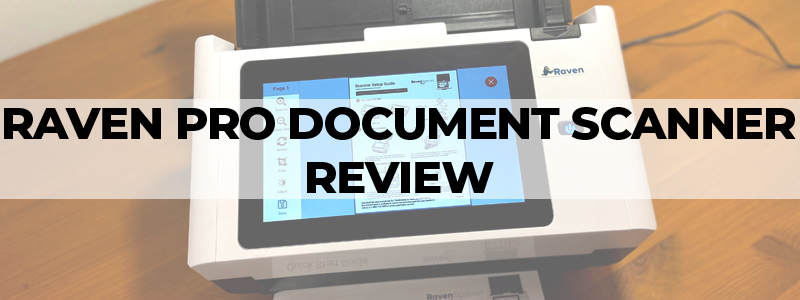
Raven Pro Document Scanner is a well-built, relatively compact device that offers numerous features, including the ability to be used as the standalone device, which is one of its key features. However, more on that later – let’s just start from the beginning.
Unboxing
When talking about the package itself, Raven Pro Document Scanner comes in a nice looking white box, with the basic information and simple graphics. All the equipment is safely and tightly stored; therefore, there should be no worries about anything breaking during transport. Inside the box, you’ll find the scanner itself, the power cable, Ethernet cable, mountable tray, and a stamp that presents a nice bonus.

Raven Pro Document Scanners’ top part comes with a glossy finish and is made out of quality plastics, and, together with the rest of the build, seems like a pretty well-crafted machine. The lower part of the scanner is made of mat plastic and although it seems that it the plastic is not as high quality as the top part, it still looks pretty nice and as a whole, it provides a positive feeling and overall really good looks.

Specifications
Format: A4 (210cm x 297cm)
Sensor Type: CIS
Maximal Resolution: 600dpi
Speed: 60 sheets per minute, 120 images per minute
ADF size: 100 sheets
Feed Roller lifecycle: 150000 sheets
Connectivity: Ethernet and 2.4 GHz and 5 GHz Wi-Fi
Included software: Raven PC Software
Interface: TWAIN
Weight: 4.17kg
Size: 31.5cm x 17.8cm x 20.8cm
Usage
The overall user experience with Raven Pro Document Scanner is very positive. This device is easy to use and it comes with an intuitive interface and a very responsive 8” LCD touchscreen that maybe has poor viewing angles, but does a great job of managing this scanner, offering fast performance and solid image quality.
More importantly, this is a standalone device, so you only need a power outlet to connect this device to, and everything else is optional. You can store your scans on a USB stick or connect the scanner to your network and keep your documents on the cloud. Whatever your choice, it is easy to manage through the touchscreen interface that is well organized in categories, allowing even kids or elderly people to easily use it.
Raven Pro Document Scanner’s own TWAIN interface offers multiple options and lets you set the Resolution, Destination where you want to save your scans, Color (black and white, color or grayscale), as well as the Sides, or better say, paper orientation and the way you want the scanner to operate, and whether you want it to make one-sided or two-sided scans.

Moreover, there is also an Options button, with four categories that include:
Contacts – for managing and adding new connections.
Settings – that let you turn specific features on or off, such as Auto Orientation or Multi-feed detection, change Time Zone, Brightness levels of the screen and the scans, set the Sleep timer, Compression type, and much more.
Network – for changing your network connection.
Log Out – designed to let you log off the device.

Furthermore, there is the History button, where you can track all your scans, the Help button, with the contact information, and the button where you can set the size of the scan, decide whether you want page previews or not, and the way you want your files to be stored, as separate files or as a combined file.
After you finish scanning, there is also the opportunity to crop, remove, change brightness, and make other small edits to the scans and enhance them before their storing or sending.

Similar to other document scanners, Raven Pro Document Scanner also comes with an Anti-jam technology that should prevent any jamming problems. However, follow the guidelines and don’t try to outsmart the scanner and try to scan a folded document, for example – because no anti-jamming technology will help you in that case and you will probably be forced to unjam the device manually, as it was the case during our testing. Nonetheless, if something like that does occur, don’t panic, gentle paper pulling will sort it out and you will be able to use the scanner as before.
Computer Usage
When talking about using the Raven Pro Document Scanner over the computer, you should know that there are multiple ways to do it. First of all, there is the freshly released, dedicated Raven Desktop app that is in the BETA phase, which means that you should expect minor glitches. However, the overall experience is pretty similar to the Raven Pro Document Scanner standalone use.
This app is easy to set up and offers intuitive interface that makes things go as smoothly as possible. With the Raven Desktop app, you can choose the type of connection that you want to use to communicate with the scanner. You can select the traditional wired connection that requires that you connect the scanner to one of the USB ports (preferably USB3.0, to get the best performance) on your computer (only Mac and Windows are supported) or a more practical, Wireless connection (the computer and the scanner must be on the same network) that won’t take anything from the functionality, but will decrease the level of cabling.

Once you choose the desired type of connection, the app will install the necessary drivers and search for the scanner, and after it finds it, you will be able to use the Raven app that brings almost the same level of options and settings as the scanner’s standalone interface. There is the Home tab, with all the basic settings, such as Size of the scans, Color, Quality, Sides, as well as the ability to give the scan a specific name.

Also, there are Advanced settings that will let you change the Brightness, Contrast, File compression, whether you want to turn OCR on or off, and so on, as well as the Manage settings option, that will help you set up the desired destinations for your scans.

Furthermore, there are also Contacts, History and Settings tabs, and altogether, it’s a straightforward interface adequate for all ages.
Raven Desktop app offers the same level of performance as the standalone device and allows for smaller edits to scans, such as cropping, cutting, their reordering, zooming, as well as direct printing. Unfortunately, the number of available editing features is lower than on the scanner itself; nonetheless, since this is only a BETA version of the app, minor flaws like this will certainly be fixed in the future, along with the ability to save the scans in some other formats other than the default .pdf.
Another way you can use the Raven Pro Document Scanner over the computer is with the help of the TWAIN-compatible scanning applications. For example, you can try NAPS2 app, which requires connecting the scanner and the computer through a USB cable and installing the TWAIN driver in order to work.
Similarly to the Ravens own app, NAPS2 also brings clean and easy-to-use interface, with basic functions and settings and a pretty intuitive interface that allows for ease of use. There is a PDF saving function, with a few changeable options, such as encryption type, metadata information, compatibility, and so on. Along with that, there are Image saving and Email PDF features, as well as the Language change, ability to set and edit profiles, OCR function, file conversion, and more.

Through the NAP2 app, you will be able to make smaller edits on your scans, such as brightness change, cropping, changing Hue/Saturation, or Sharpening your image. Also, there are options to reorder scans, rotate them, move them up or down – in other words, everything needed for productive office work is there.

Performance
If there is an area in which the Raven Pro Document Scanner shows its true value, it is the performance. This is a really fast scanner that is capable of scanning an A4 document, at a 200dpi resolution, in one second.

Of course, with the resolution increase, which could be set to 200dpi, 300dpi, 400dpi, or 600dpi, the speed decreases, and in the case of the 600dpi resolution, two-sided scan goes at up to eight seconds, which is still pretty respectable.

To make things even better, Raven Pro Document Scanner is capable of storing scanned documents at up to 10 different destinations that include a whole bunch of cloud services such as Raven cloud, with unlimited storage, Dropbox, Google Drive, OneDrive, SharePoint, QuickBooks Online, Evernote and Box, as well as the more traditional locations such as USB, Email or Fax. In other words, all major services are supported.

The quality of the scans isn’t of the CCD scanner quality; nonetheless, it brings good color accuracy, a decent level of details, and overall delivers more than a pleasing quality for a document scanner.
Other than that, this scanner can also be successfully used for the digitalization of your old photo collection, allowing for fast batch scanning, and providing more than useful resulting scans. The quality of the scans is pleasing and it takes you only about five seconds for a single 600dpi 4” x 6” photo scan. However, if you want to save the photos in .jpeg, .png, .tiff, or any other photo format, you will be required to install the already mentioned TWAIN driver to the computer, as well as the TWAIN-compatible third party scanning application, such as NAP2, which will expand your options and allow for such a function.
Connectivity
To begin with, the Raven Pro Document Scanner is a device that brings a good versatility; therefore, it should be no surprise that there are multiple connectivity options. There are two USB3.0 ports (one on the back and one on the side of the device) to which you can connect your flash drive, or some other external storage, such as high-performing portable SSD or HDD and USB-B port for connecting the scanner to your computer (if you prefer the traditional way).

Furthermore, there is the Ethernet port, as well as the 2.4 GHz Wi-Fi connection, for direct connection to the internet and cloud services and standalone use.

Good
Other than the already mentioned positive aspects of the Raven Pro Document Scanner, such as smooth-performing LCD touchscreen, good connectivity, intuitive and easy to use interface, as well as great versatility and the ability to be used as a standalone device, which is its key feature, this scanner also has many other good sides and features.

Its long list of advantages involves OCR (optical character recognition), a function that makes documents searchable, as well as automatic document rotation, auto multi-feed sheet detection, and automatic de-skewing that will straighten your scans by default. Also, there is an auto-cropping function, auto color detection that will make batch scans following their original color, color for the ones in color, black and white in black and white, and grayscale in grayscale, as well as blank-page detection that is one of the essential functions when scanning a large volume of scans.
However, that isn’t everything; Raven Pro Document Scanner is also fitted with a background cleaning feature that will make your scan’s background smoother and cleaner, and an edge correction feature, responsible for removing your document margins, creating more neat looks.
Bad
As you have already read, Raven Pro Document Scanner is a device that has a lot to offer and comes with a variety of handy features; however, it does have a few drawbacks that don’t play a major role, but still may be important aspects for many. Therefore, let’s get straight to them.
First of all, there is the lack of Zonal OCR that should help you scan only a designated area of the document, for instance, schedule, specifications, array, or something similar, placed only on a part of the sheet.
Then, there is the absence of the bar code recognition, as well as the multi-stream, that may not be a fundamental problem for many, because there is an automatic color detection feature, but the fact that in certain other brand models this feature does exist and this one doesn’t, remains.
Also, Raven Pro Document Scanner is lacking a whole punch removal and the streak corrections. These are not major downsides, but it would certainly be useful to have these options.
Finally, if you are looking to save the scanned documents into some other format than PDF, you will have to install the scanner on your computer and use a scanning application to get the desired format. In other words, there are some minor drawbacks, and all of them have workarounds, and hopefully they will be corrected in some future firmware updates, which would make this already great scanner even better.
Final Thoughts
Overall, the Raven Pro Document Scanner is an excellent document scanner that provides fast scanning, ease of use, and very good quality of the scans. It is compact, practical and highly versatile, which allows for its use not only in offices and small businesses but for digitalization of your old photos or stacks of documents, saving you space and proving an easy way for their backup.
Moreover, it is feature-rich, attractive-looking, and suitable for all ages. Above all, it can be used as a standalone device and allows for simulation scans saving at up to 10 different destinations, which is one of the characteristics that separate it from the competition. Sure, it isn’t perfect, and it has a few drawbacks, but none of them presents something that cannot be overcome or presents a major issue.

At the end of the day, this is a dedicated document scanner that has many other functions as a bonus, or to be exact, it is great in what it should be, and everything else comes as a nice additional touch. Therefore, if you are after a more than solid document scanner that provides fast, good-quality performance and comes with a ton of features, Raven Pro Document Scanner is a device that you should seriously consider.
