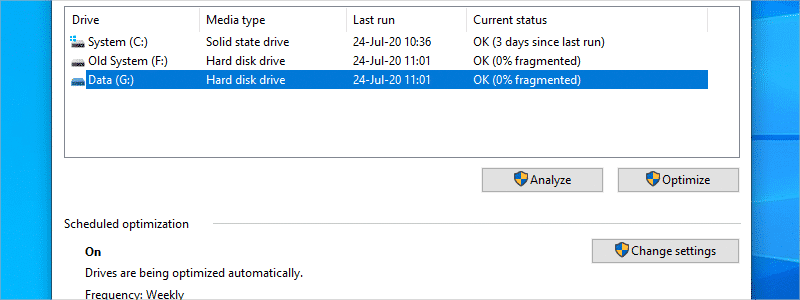
There are numerous processes that can optimize your PC performance and defragmentation is definitely one of the most prominent ones. Although its importance has deteriorated with time and is no longer crucial, it can still make a difference, especially if your operating system is installed on a traditional hard drive.
If that is the case, occasional defragmentation would be more than a welcomed operation and luckily it shouldn’t be a problem for you to perform.
How to Defragment Your Hard Drive in Windows 10
If you need to do this, you will be glad to know that it can be done very quickly and here’s what you need to do:
- First, you need to type “defrag” in the Search Box

and left-click on “Defragment and Optimize Drives”, when it appears among the results.
- After that, select the drive that needs to be defragmented,

press “Optimize” (located on the bottom right part of the window)

and that is it. Your Windows 10 will now defragment your selected drive.




