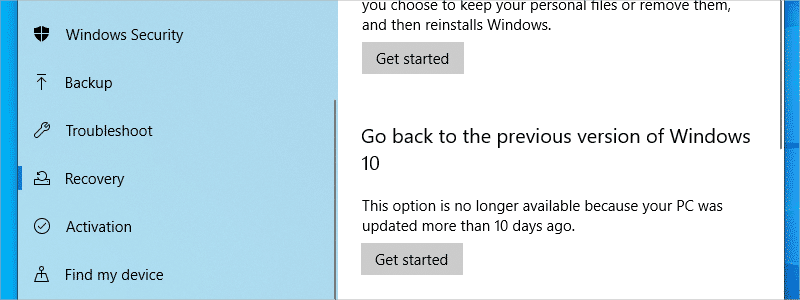
Updates are an important part of any software, including operating systems. They fix your system vulnerabilities and bugs, add new features, and much more. In other words, they are playing an important role in keeping your system safe and sound.
However, there are also moments when they bring more bad than good and start producing BSODs, errors, and other problems that come as the result of their poor development or insufficient control, and in that sort of situation, the only option is to roll back/remove the update.
Luckily, some of the operating systems, such as Windows 10, allow for this process to be performed very smoothly and everything you need to do is follow the guidelines, make a few clicks with your mouse, and that is pretty much it. You will remove the unwanted update in no time.
How to Roll Back Windows 10 Update
When talking about Windows 10 update rollback, you should know that this is a pretty straightforward process that consists of only a few steps:
- First, enter the Windows 10 Settings, either through the Start Menu,

or by typing “Settings” in the Search box,

and left-click on them.
- After that, you should go to the “Update & Security” category,

enter the “Windows Update” tab

and left-click on the “View update history” tab.
- Once you have done that, in the newly opened window, enter “Uninstall updates”,

find the update that you want to remove and select it.
- Now, the only thing left to do is click on the “Uninstall” tab and your unwanted update will be removed.




However, if the problem to your PC was caused by a major build update, not only a regular update, the whole process of rolling back is a bit different and includes these steps:
- Just as with the rollback of the regular update, removal of the major build also requires that you enter the “Settings” and after that go to the “Update & security” category.
- However, once you do that, you should select the “Recovery” section,

left-click on the “Get started” tab located under the “Go back to the previous version of Windows 10”

and your job is done.
- Have in mind that this function is available only up to 10 days after the upgrade; therefore, if “Get started”, bellow “Go back to the previous version of Windows 10” option is grayed out (as shown in the picture) that is because the 10 days period has passed.








