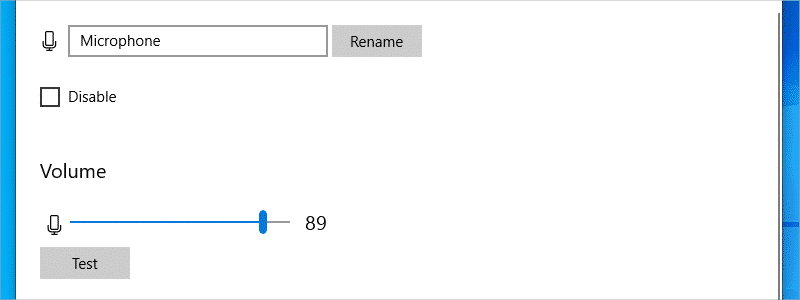
If you use a microphone on your Windows 10 computer and for some reason, your mic volume isn’t at the right level; this is what you can do to try fixing it.
How to Increase Mic Volume in Windows 10
Many users have problems with their microphones. However, if the insufficient volume is the only problem, this can be easily resolved, and you just need to do the following changes:
- First, you need to right-click the “Sound” icon,

and in the drop-down menu select “Open Sound Settings”.
- When a new window appears, scroll down to “Input” and select your headset or microphone in the drop-down menu below, “Choose your input device”.
- After that, enter “Device properties”

and move the toggle bellow “Volume” to the right, to the desired level,

and that is it. You have successfully increased your Windows 10 mic volume.





