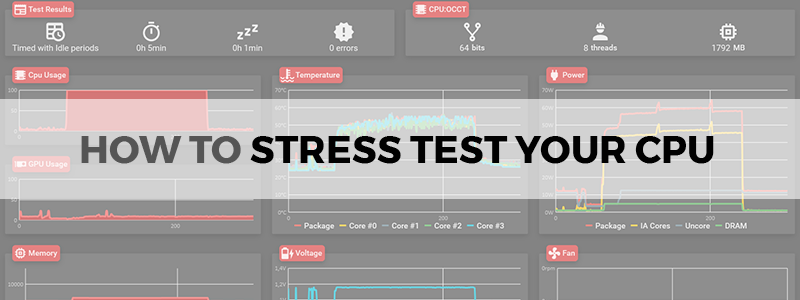
Almost everyone knows about the woes of a computer heating up, be it a desktop that radiates heat to the entire room, or a laptop or notebook that warms your legs. How consistently your system runs depends a lot on your CPU and how underworked or overworked it is.
As such, how to stress test a CPU is useful knowledge to have. There are online CPU stress tests as well as CPU stress test software, but the best stress test for CPU would have to be determined to keep in mind your own specific requirements and what you’re working with.
Some of our more technically experienced users will already know about CPU frequencies and voltages and how they play into CPU overclocking, but the temperatures themselves also factor into the equation highly – more on this later.
HWiNFO64: monitoring software
While learning how to stress test CPUs (and the best tools to do so) is beneficial, it is imperative to proceed with caution: most of these tools will push your system to the limit. This means that you’ll have to monitor temperature and processor performance closely, and not run anything for too long a period of time.
HWiNFO64 is not a CPU stress test tool, but rather a sensor that’ll report back the status of any and all sensor output in your system, displaying the temperature, voltage, RPM, and so on.
However, because of its sheer attention to detail, it might be best to exclude anything that’s unnecessary for our purposes here, such as sensor readings for drives and networks. Removing them from the loop completely will also help reduce any lag in calculations, even if they are of a few milliseconds.
The best advice for a CPU stress test
A stress test should push your PC to the limits, but ultimately, the goal and process themselves are to have complete control over your own system. For this, you need to ensure that the parameters for the test are as intensive as they can be, while being well within the realm of safety.
To do a CPU stress test satisfactorily, the method should be four-fold:
- Make sure that the CPU is being utilized at 100% of usage throughout. Monitoring tools such as the one recommended just above are useful for this but using more than one can make your readings more accurate.
- Multiple monitoring tools will also help you ensure the correct clock reading. Incorrect clock speeds can do a load of damage to the overall calculations and conclusions you’d reach from any CPU stress test. This is also why it’s recommended to monitor the CPU usage above the CPU clock speeds.
- Ensure a low CPU temperature externally and internally. Again, there are tools specifically designed for both monitoring and controlling the cooling fans in your system! If you find that components are reaching their max limit in the temperature department, turn up the fans by a similar ratio – anywhere above 60% and below 80% should be ideal.
- Crashing your system is pretty much the goal here. Prepare for this, and perhaps aim for it as well, especially if you’re overclocking.
Prime95: CPU stress test software
Prime95 has long been considered a benchmark of benchmarking. Your PC should be able to run a torture test on Prime 95 for as long as an average session lasts for you, without any problems or overheating.
Its method for stress testing is pretty fun: it’s part of the GIMPS (Great Internet Mersenne Prime Search) program, and it uses your processor to make big calculations of large prime numbers (hence the word Prime in the name).
Our recommendation is to use the Small FFTs setting (as opposed to Blend) for maximum FPU stress and the least possible load on the RAM. (The Blend option is more geared towards the latter).
Prime95 stacks up well against other tools and options (such as a kernel compile) since it keeps the integer and FP units busy and interlinked as opposed to incurring branch misses and I/O waits.
You can also run your clock a bit higher than you would with Prime95 since it makes the system fire on all cylinders and seems to have a lot of safety margin. However, all this still and again requires you to be monitoring the sensors after each significant move.
Managing temperatures while running a CPU stress test in Prime95
You could also test your CPU temperature in terms of how well it delivers power and cools down by pushing the maximum power through the CPU in Prime95. Set the min and max sizes of FFT to 8K and run them in-place (meaning no RAM values would be expected).
While you’d have to play with some combinations to arrive at one that works for you, if your main concern is CPU temperature, a recommendation that works consistently across the board is the grouping of four hours of OCCT, 8-hour Realbench, and then two hours with a custom test with Prime95 (1344K in-place fixed FFT).
All throughout this, HWiNFO64 would be able to tell you where you’re currently at, what the maximum is, and what your average is like.
OCCT: CPU stress test software with integrated monitoring
OCCT, as recommended earlier, is not one to skip. A CPU crashing during a stress test is a good sign, and OCCT has a built-in interface for monitoring clock speeds and CPU temperature and usage over time since it’s good practice to keep the test running overnight.
Use OCCT with a small data set and make sure your system passes the LinPack test. Comparisons are often made between this and the standard IntelBurnTest for Linpack by Intel(R), but if you run them in the order of IBT and then LinPack on OCCT, you might find that your system passes IBT but fails OCCT.
Advanced OCCT CPU stress test
If you think your rig is as strong as it gets (with a lot of vCORE!), don’t exit OCCT just yet. Set a large data set with 64 bits and an automatic number of threads and see if it can run from 15 to 20 minutes. If your CPU is stable throughout this, you’re golden.
Conclusion
Whether you keep it simple or go for advanced, power-intensive applications and methods, it’s easy to test for safety, cooling capacity, and general stress levels. Just like with all machines (and even the human body itself), these tests should be repeated from time to time, at least twice a year, to be able to track how well your PC is aging (or otherwise). Many will tell you that CPU stress testing is pointless without an overclocked CPU, but it’s good to have an overview of the situation so you know what components to take care of when the time comes.
Additionally, remember to tone down your PC a little bit after a crash to optimize it to stable settings.
