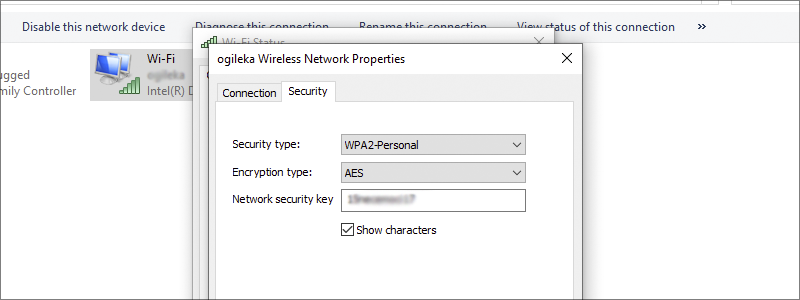
Passwords are today’s necessity. They are required for e-mails, all sorts of apps and accounts, and almost anything else that has something to do with the internet and networking.
This also includes Wi-Fi networks that require a password, in most cases, to let you log in. In other words, they are protecting the networks from trespassers, keeping the network itself and the bandwidth safe.
However, what if you have your home network and you forget the password? Is there anything you can do? Yes, you can always reset the router to fabric settings, and configure it from the beginning, yet that can be time-consuming and problematic, especially if you are not that tech-savvy.
Luckily, some workarounds will help you with this problem and save plenty of time.
How to find Wi-Fi Password on Windows 10
If you have forgotten your Wi-Fi password, you will be glad to know you can get to it, with just a few clicks.
How to find Wi-Fi Password on Windows 10 through the Settings
One of the fastest ways you can get to your Wi-Fi password is through the Settings:
- First, you have to type “Settings” in the Search Box

and left-click them when they appear in the results.
- After that, enter “Network & Internet”

and select “Status” in the left side menu.
- Then, scroll down until you see “Network and Sharing Center” in the main window, and enter it.
- Once you do that, left-click your Wi-Fi network name

and enter “Wireless Properties”, in the newly opened window.
- Then, go to the “Security” tab, check the square in front of “Show characters” and you will see your network password written on the screen.





How to find Wi-Fi Password on Windows 10 with the Run Command
Another way you can get to this type of information is through the “Run” command:
- To begin with, you have to call in the “Run” command itself, by pressing the Windows Key + R key on your keyboard.
- Once the “Run” window appears, type “ncpa.cpl”, in the empty field and press “Enter”.
- After that, right-click your Wi-Fi network name listed on the screen, select “Status”

and choose “Wireless Properties” from the newly opened window.
- Now, go to the “Security” tab, check the square in front of “Show characters” and the password will be written on the screen.
- If you have opted for this one, first you have to right-click the Start icon and select “Windows PowerShell” from the popup.
- Once the PowerShell opens, type “netsh wlan show profile “name=your network SSID” key=clear” in the “Windows PowerShell” and press “Enter”. Have in mind that you have to type your network name instead of “your network SSID”.
- Now, you will have your Wi-Fi password listed on the screen.



How to find Wi-Fi Password on Windows 10 through the Power Shell
Also, there is the option to get to the password with the help of Windows Power Shell:







