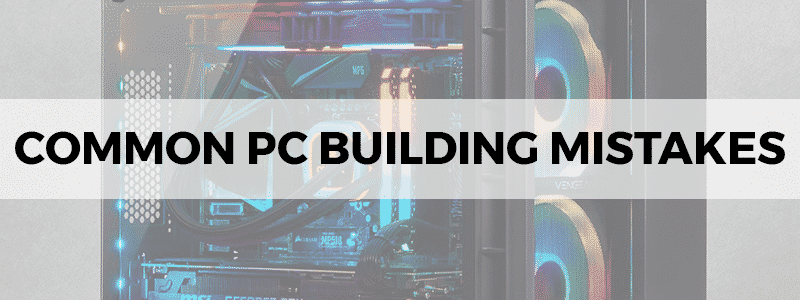
Ask anyone about what they’d consider the best gaming PC out there, and chances are that the answer from those who’ve experienced will be the same: one that you’ve built according to your needs and wants.
Yes, while you can qualitatively rank certain things and components, such as the best gaming motherboard or the best CPU you could utilize, there’s nothing that comes close to building a PC yourself, without overspending on stuff you don’t need, and being able to make room for all the cool stuff that you do.
There’s a catch, though. There are some things you could do that could compromise the whole process – or, simply, things that could be done much better if you draw on the experience of others.
And so, we are gathered here today, not just to tell you what parts to buy or what Sponsored Content is totally the most legit way to build your PC, but to draw your attention towards some common PC building mistakes.
These may range from some silly ones (putting the thermal paste on the CPU socket instead of the CPU itself owing to misreading an online article) to the top three crucial ones that the pros have helped us in figuring out.
Going Budget-Free (And Failing To Plan)
What do we mean by budget-free here? Both the lack of the money needed i.e. trying to build on a budget, as well as going in without a clear idea of what everything will cost which, in practical terms, mean the same thing.
Consider the power supply unit, for which we’ll also put together a list of mistakes you could make in that department. “Making room” for something in your budget by buying a cheaper, generic brand PSU from a no-name manufacturer not only means that you’re depriving your PC of something that it direly needs but it could also result very easily in something such as a house fire.
Ending up with the need to upgrade once you have your system running is not ideal.
Even if you’re okay with wanting something functional and (very importantly) have an exact idea of what that will entail, then you still need to account for the ability to upgrade certain parts later.
We’ve seen some great builds with awesome value for money (such as Ryzen 2200Gs in just 500 dollars) but getting something bad just to buy something good later is no wisdom, generally speaking. It’d also be great to have something you can utilize in your next build!
Take your time and plan to make sure you’re not making decisions compromised by your current budget.
Installing Fans in The Wrong Direction (And Other Mistakes)
It may sound like a rookie mistake, but it’s a deceptive thing even when it might seem like the fans are blowing in the correct direction when you check by hand.
Use a piece of paper to gauge the correct direction it moves in. The front and back fans should be facing both directions, with the open end of the fan sucking air in, and the backside (the exhaust) blowing it out.
Plan the airflow (with air flowing in from the open side to the plastic backside) accordingly and arrange the fans in tandem to that. The best practice is to have the air flowing from bottom to top and front to back, meaning they should be pushing air toward the back or top of your case.
Additionally, note the 4 pins near the CPU that say CPU_FAN. Make sure to plug the CPU fan to the motherboard here. Forgoing this can prevent the system from booting!
The Manuals to Pay Attention to And Checklists For PC Building
Make sure to pay attention to the manuals for your CPU, PSU, case, and motherboard, if nothing else. This ensures that crucial information isn’t left out – which, for the record, a 5-minute video on building a PC will definitely do! – and that mistakes that will cost you either in wasted time that you’d need to reassemble after or restart the whole process, or ultimately, result in hardware damage.
We also recommend that you account for the motherboard/CPU preference of where they want the RAM installed by taking recourse to the manual for proper RAM insertion, particularly in regard to how many slots need to be filled.
A quick way to check if you’ve done that last part right is to check with CPU-Z, a handy tool at the time of PC-building. If it says “single-channel” (meaning it isn’t in-dual channel configuration) or doesn’t report your RAM running at the rated speed, then you’ve made some sort of mistake with the RAM.
In the end, we’ve put together something that might help you out with some things the average person might forget when going PC building i.e. some legit common PC building “mistakes”.
- Make sure to use a service such as the PCPartPicker website to make sure you’ve gathered compatible parts and aren’t in for a roadblock way down the line.
- For the Power Supply Unit, don’t use cables that did not come with your PSU itself unless you know what you’re doing i.e. have taken the time to study pin-out diagrams. Make sure that the PSU switch is turned to on, and do not change the voltage switch from 115V if you’re in the USA.
- For the motherboard, remember to install the IO shield (a crucial point that could be an entire article on its own!), use the standoffs, plug in the 8-pin CPU power and the 24-pin motherboard power from the PSU. Note that you may need to connect your PSU cable into one plug from two separate ones if they’re split into 20 and 4 pins on each.
- Finally, for the video card, remember to connect the power from it to the PSU, making sure that all the plugs are filled. Additionally, remove the plastic cover from its PCIe connector before inserting it into the top-most slot on the motherboard, and make sure your monitor is connected to the video card instead of the motherboard.
