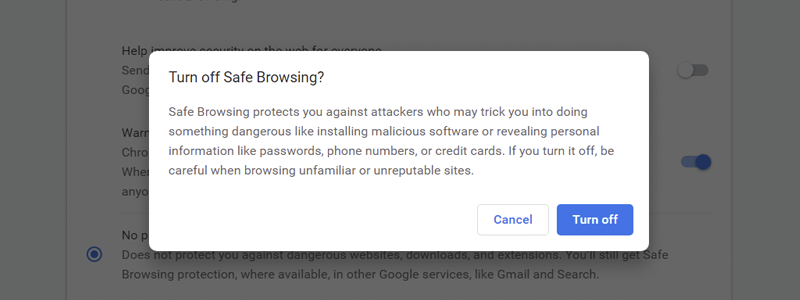
If you browse the internet, you will certainly stumble upon something interesting that you would like to download and keep in your cloud or local drive. There is so much interesting content out there and it would be a shame not to keep it at your disposal whenever you want it.
However, although such an operation usually goes flawlessly, there is a chance you will end up in a situation where a browser such as Google Chrome will block such a download, because of security reasons. Simply, before any download, Google Chrome does a security scan of the content that you want to download and if its software determines that the data is unsafe, your download will be stopped.
In other words, such activity happens to protect your software and hardware from malicious software. This, in general, should be appreciated. Yet, it should also be admitted that there are occasions when Google Chrome is wrong. You know that the file you want to download is safe, but the browser simply doesn’t let you download it.
What to do on such an occasion? Well, the simplest answer is to set Google Chrome not to block downloads anymore, which can be achieved rather quickly and requires the following:
How to Stop Chrome from Blocking Downloads
If you ended up in a situation that you cannot download something, although you are 100% sure it is safe, this is what you need to do unblock it:
- First, you need to open Google Chrome, by left-clicking its Taskbar icon,

double-clicking on its Desktop icon, or by finding it among the apps and left-clicking it.
- After that, go to Customize and control Google Chrome (three dots in the top right corner)

and select “Settings”.
- Once you enter them, go to the Privacy and security section, located on the left side of the window,

and select “Security”.
- After the new window opens, scroll down until you see “No protection (not recommended)”. Select it,

confirm that you want to turn it on and in the newly opened window, and that is it. None of the downloads will no longer be blocked.

However, it is recommended that you change the settings back to the original state after you finish the downloads, and change them to “Standard protection” instead of “No protection”, because security features are there to protect you, although they are sometimes annoying.








