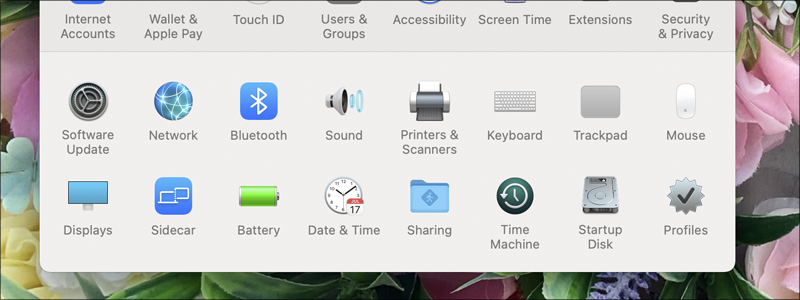
In the past, the laptops usually came with a removable battery that could be easily replaced in the case of failure. However, with time, things have changed, and more and more laptops come with a built-in battery that can only be replaced with the assistance of the computer repair shops, which ultimately makes this change much more expensive, and keeping your battery alive and well more important than ever.
For that reason, we are going to tell you how to keep your laptop battery in good condition and expand its life span to the max.
How to Care for Your Laptop’s Battery and Extend Its Life
If you have ever wondered what is required for you to do to keep your laptop battery in a premium condition, allowing you to use it for years to come, this is the text for you. You will be introduced to the most common ways of keeping your battery well, letting you use your laptop to the full extent. Therefore, let’s begin!
Lower the Number of Charging Cycles
One of the essentials of keeping your battery in good shape is definitely by reducing its number of charging cycles. Have in mind that today’s laptop batteries are designed to withstand around 500 full-charging cycles, which means you can fully drain it to 0% and then charge it to 100%, 500 times. However, don’t do that.
Today’s batteries are designed in a way to best work with a little bit of discharge and a little bit of charge. In other words, they will have the longest lifespan when you let them drain to around 40% and then charge them to around 80%. That way, you won’t waste the full charging cycle, but just its fraction, which will ultimately make your battery live longer, and allow between 850 and 1500 charges.
Another thing that will help you keep the number of cycles to the minimum is the Battery Saver feature of Windows 10. When turned on, this feature will stop push notifications, background app activity, Calendar syncing, and offer many other battery-saving activities, such as lowering of the screen brightness, when the battery drops below, for instance, 20% charge.
This is what you need to do:
- First, go to Start

and enter Settings.
- After that, go to System

and choose Battery.
- Mark the square in front of “Turn battery saver on automatically if my battery falls below:” and select at what battery level you want the Battery saver to be turned on, and that is it.



On Mac, make sure that you turn on the Power Nap that will allow you to put your Mac to sleep, saving you more battery life while keeping all the important tasks up and running.
If you are willing to do that this is what is needed to be done:
- First, go to the Apple menu

and then System Preferences.
- Go to Battery,

then Battery once again,

and select or deselect “Enable Power Nap while on battery power.”


Don’t Charge it Too Late
As already mentioned, you mustn’t let your battery be fully discharged, because such activity will lower your battery’s life expectance. If it is possible, never let your battery go below 20% charge, and if it does, try to use the battery-saving features that will prevent complete drainage.
Also, if you plan not to use your laptop for some time, don’t fully charge it. The battery should be at around 50% charge when you plan to dispose of it for a few days or weeks. For some reason, such behavior will least affect your battery characteristics and make the lowest negative effects possible, keeping your battery nice and healthy.
Don’t Keep the Laptop Constantly Plugged-in
Although today’s batteries have the feature that stops the charging when the battery is at 100% charge, preventing overheating and excessive power consumption, the fact remains that not allowing your battery to be charged and recharged, will eventually lead to a drop in its characteristics and give you much less autonomy at the end.
Therefore, make sure that you unplug your laptop whenever you can. For instance, unplug it after two hours of work and then put it back on the charger when needed, you may be sure your battery will appreciate that.
Keep it Cool
Extreme heat and extreme cold are never good for batteries, yet chilly temperatures, around 10°C -15°C will be the best surroundings for them.
Too hot is never good for them and if you are facing your computer with constant high CPU and GPU loads that drastically increass the laptop’s temperature, give your laptop and battery a break, and let it cool of for a while.
If you are a dedicated gamer and like to play the games for hours, make small half-hour breaks between a couple of hours of gaming and allow your battery to breathe. You may be sure you will end up rewarded with a much better battery life.
Update OS on Regular Basis
Have in mind that Operating systems are constantly optimized to consume less and less power while delivering the same or better performance. Therefore, don’t forget about this little detail and do the updates regularly.
Final Words
To conclude, if you want to make your battery last as long as possible, these pieces of advice will be more than beneficial. Whatever you do, keep them in mind, and you may be sure that your battery will deliver excellent performance in years to come.





