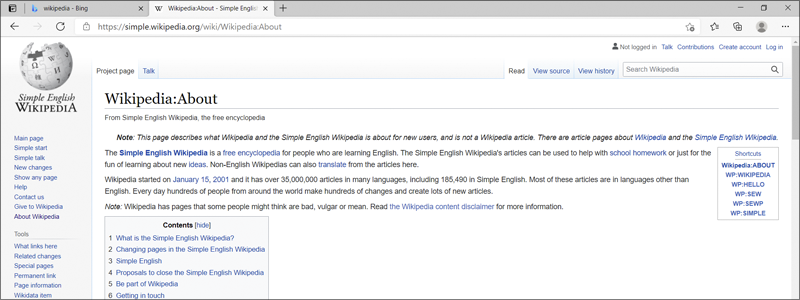
Saving a webpage today is a straightforward process that requires only a few moments of your time. Also, if you like the page, you can always bookmark it and access it whenever you like. However, there are also occasions when bookmarking, or traditional webpage saving will not do the work, and the only way that will work for you is to save the webpage in PDF format.
How to Save a Webpage as a PDF
Luckily, such an operation can be easily done in the majority of today’s popular browsers, and this what needs to be done to manage it.
How to Save a Webpage as a PDF in Chrome
In the case you want to save the webpage in the Chrome browser this is the procedure that needs to be followed:
- First, open the page that you want to save

and go to the Chrome menu (three dots in the top-right corner).
- Select Print, from the drop-down menu,

and choose that the file saves as the PDF, in the newly opened window.
- Go to Print,

choose the location where you want to save the .pdf file, name it, make sure that you choose the .pdf format, press Save and that is pretty much it.



How to Save a Webpage as a PDF in Microsoft Edge
Saving the website as the PDF in Microsoft Edge is not much different from saving the webpage in Chrome and involves the following steps:
- To begin with, go to the page that you want to save and press Ctrl + P, on your keyboard.
- Choose that the file saves as the .pdf

and press Print.
- Select where you want the save the .pdf file, name it, press Save and there you go.



How to Save a Webpage as a PDF in Firefox
In the case you want to save the webpage in the Firefox browser this is the process to be followed:
- First, open the page that you want to save and press Alt on your keyboard.
- Go to File,

choose Print,

and select to save the webpage as the PDF, in the newly opened window.
- Press Print,

select where you want to save the .pdf file, name it, go to Save and that is it.



How to Save a Webpage as a PDF in Safari
If your preferred browser is Safari, the process of saving your webpage as the .pdf is almost the same as in the case of Microsoft Edge and includes the following:
- Open the webpage that you want to save and press Command + P on your keyboard.
- Go to the drop-down menu located in the bottom left, select to save the webpage as the PDF,

press Save and your webpage will now be saved as a PDF file.










