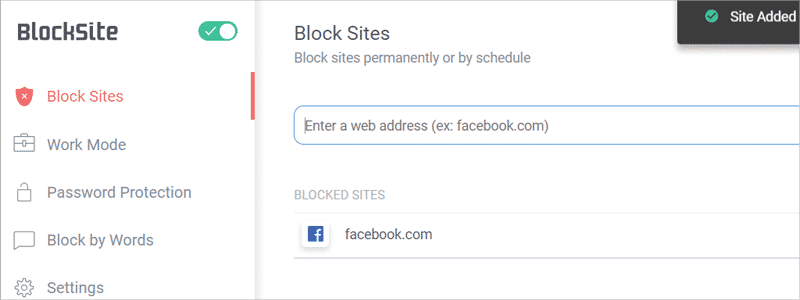
In general, the internet is a tremendous invention. However, although it is very useful on numerous occasions, it can also be rather distracting or even harmful. That is why, in certain situations, you need to prevent access to specific content, or better say, websites.
In the case of the Chrome browser, this can be managed in several ways. However, none of them is directly through Chrome, but either through extensions or Windows itself, which may present a problem for many.
Luckily, blocking unwanted sites is actually a pretty straightforward process, and here you are going to see the two most common ones.
How to Block Websites on Chrome
The first one is by using the Google Chrome extensions, which can be managed through the Chrome Web Store.
- In other words, when you enter the store, you need to type the name of the extension you want to install in Chrome, which is “BlockSite”.
(You can also use some other extensions and the whole process of installing and overall use should be pretty much the same. BlockSite has over one million users, therefore, it is a sure thing, but there are also other options that may present a decent option for you. In other words, don’t hesitate to explore.)
After that, press “Enter”

and look for the “BlockSite” extension among the results and when you do, click on “Add to Chrome” button.
- In a newly opened window, confirm that you want to install the extension, by pressing “Add extension” button.
- Read the “Privacy Policy” and if you are ok with that click on the appropriate “Agree” button.
- Now, you will be able to enter websites you want to block. Write down the name of the website (in this case, facebook.com),

click on the green circle

and you have blocked your first website.




The second way to block unwanted websites is by editing hosts file in your Windows Operating System.
- If you have decided for this option, you must first find the hosts file that is placed on your System > Windows > System32 > drivers > etc. and double-click on it.
- Select to open it with “Notepad”

and at the bottom of the newly opened window write “127.0.0.1 localhost”.
- Bellow that write “127.0.0.1”, and the name of a website that you want to block, in this case, “facebook.com”.

(If there are multiple websites that need to be blocked, write 127.0.0.1 before any of them, as shown on the image.)
- Then, go to File > Save As.
- Name the file “hosts”, give it .txt extension and save it on Desktop.
- After that find it on Desktop, right-click on it and select “Rename”.
- Delete its extension (.txt) and save it like that.
- When a window, with the question “Are you sure you want to change it?” appears, confirm it by clicking on “Yes”.
- After that, right-click on the host’s file again and chose “Copy”, or select the file and use Ctrl + C command.
- Go to original hosts file location (System > Windows > System32 > drivers > etc), right-click and choose “Paste” or use Ctrl + V command.
- In a newly opened window, select “Copy and replace”

and after that click on “Continue” and that is it.

Your unwanted websites are now blocked.

















